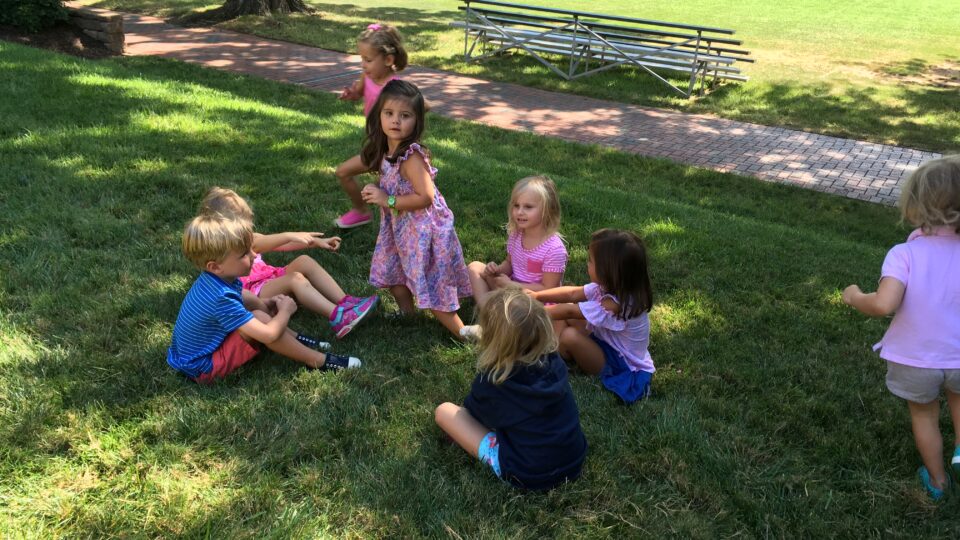General Notes:
- Top Level interior pages have a featured image. Child pages should not (though you do have the ability to add one if you needed to).
- Parent pages are light blue. School pages are green. Teacher pages are teal. You can set these colors in the Page hero settings at the bottom of each page.
- Add teachers resources/posts to the “Teacher Portal” post type. This post type is automatically protected. If you need to manually protect a page, go to the “Page Restriction” tab in the page settings sidebar on the right.
- Use the Programs post type to add/organize your school-specific landing pages.
- Use the Resources post type to add/organize Parent resources.
- Add new staff members to the “Team” post type.
This is heading 1
This is heading 2
This is heading 3
This is heading 4
This is heading 5
“Feature Cards” Block
Use this block for special callouts/teasers that link to interior page content.

Headline 1
You can set the number of columns, the color of each card, and whether or not to add a wave background.
Headline 2
You can set the number of columns, the color of each card, and whether or not to add a wave background.
Headline 3
You can set the number of columns, the color of each card, and whether or not to add a wave background.“Feature Cards” Block – Simple Card
Headline 1
This is a simpler card style with no photo. You can set the number of columns or whether to add a wave background.Headline 2
This is a simpler card style with no photo. You can set the number of columns or whether to add a wave background.Headline 3
This is a simpler card style with no photo. You can set the number of columns or whether to add a wave background.“Icon Callouts” Block
This is the Icon Callout block
You can select an icon and add a headline that is long or short lorem ipsum.
This is the Icon Callout block
You can select an icon and add a headline that is long or short lorem ipsum.
“Call to Action” Block – Blue Wave
There are 3 styles of Call to Action. This is the “Blue Wave” style. You can add a button or a form.
Get Started“Call to Action” Block – White Box
There are 3 styles of Call to Action. This is the “White Box” style. You can add a button or a form. This one uses a form. Lorem ipsum dolor sit amet.
“Call to Action” Block – Short Squiggly
There are 3 styles of Call to Action. This is the “Short Squiggly” style. You can add a button or a form.
Learn More“Columns” Block
This is the column block.
You can set the number of columns and the width of the columns in the settings sidebar.
Add a border to your columns.
Type the word “border” in the “css classes” field in the settings sidebar.
Or add a background.
Select a color in the settings sidebar.
“Group” Block
The group block is a container in which you can add any other blocks. Useful if you want to add several types of content and want to add a background or border. To add a border, enter the world “border” into the css classes field in the settings sidebar for the group.